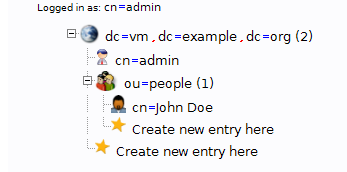The Samsung netbook shipped with pre installed Windows XP and 1GB RAM. After upgrading to 2GB RAM and good tests of Windows 7 RC under Virtualbox and VMware i feel safe to install Windows 7 RC. I made under the running XP all available updates including bios firmware. My RAM dealer told me about a other customer with non bootable netbook after upgrading under windows 7. You need a USB Stick to extract the iso to it and boot from it like described here. Reboot the netbook and press F2 to enter the BIOS for changing the boot order. Push the “USB HDD” over the internal HDD and press F10 for “save and exit”. Insert the stick and enter the setup of windows 7 RC. The installation works perfect and nearly all hardware works out of the box. Windows update updates the lan,wlan and graphics driver. My netbook has a built in UTMS modem which is not recognized out of the box. Under XP are two possibility to establish HSPDA connections with the internal UMTS modem: Vodafone Dashboard or the Samsung Connectionmanager. I tried from samsung.de the XP version with no luck. The polish Samsung website has a newer working version. Another problem was the touchpad. Windows recognize only a PS/2 mouse… The vista driver from the synaptic download site works well. Good first place to look is the “troubleshoot compatibility” entry in context menu of each executeable. Set their the requirement to use Admin rights and Vista or XP (in that order) compatibility. The connectionmanager works only with Vista OS and Admin rights settings. WLAN at home was no problem. No jumps or quirks has to be done to establish a WPA2 AES connection.
I use AVG Antivir Free edition as antivirus solution. The newly maintenance center offers online a page with working products. Microsoft links directly to AVG Antivirus. AVG Antivir Free works as well with the limitation that windows is not informed about the state of virus definitions. You can disable this additional check inside the maintenance center to avoid further warnings about a maybe outdated antivirus solution. I tried inside Virtualbox Kapersky as trial which has a perfect integration.
Windows 7 RC compared to Vista is much faster. Even on a netbook will the Aero extension work. Other programs or windows get a glass l&f if you swith with the tab key through the runnning programs. The taskbar shows the running IE 8 including the possibility to navigate directly to the open tabs. Download progress is shown as a green filling taskbar icon.
Most software seems to run like Office 2003, Notepad++, 7-Zip or firefox.
Overall is the Samsung NC10 a good choice as netbook with the non glare display and the long running battery with 3-4h capicity.